JOAN Help
Install & Activate JOAN Premium
Gand Support
Last Update 2 ปีที่แล้ว
Installing & Updating JOAN Premium
Section A1. Single Site Installation
After purchasing download, the zip archive uses the standard WordPress plugin installation method to install and activate the plugin. Next, click on JOAN >> License menu item, enter your license information and activate your license.
A2. Multi-site (Network)
First be sure to purchase a 5 domain/network license install as your network’s super-admin then activate. Go to your first network site and activate your license as you would on a single site. Next, go to your other network sites’ Dashboard and activate the license with the same key and email. You can now add a schedule for each site. Note: You do not need to Network Activate JOAN, you can activate it on specific sites.
A3. Using JOAN Premium
After activation in your WP admin menu under the plugins, tab look for the “Gand License Manager” enter your license key and the email address you used during purchase.
Section B1. Managing Your Schedule
Add your shows' day and time and details, name/jock. If the show repeats anytime during the week check the box next to that day and adjust the time accordingly. Add Jock and schedule page images respectively. Those images are optional.
JOAN requires you enter an event for each hour of the day (this is required for the "On Air Now" widget to work correctly.
Otherwise, JOAN will think you've suspended your normal schedule and instead of showing what's currently on air it will show the Off-air message you defined in Options (Off Air Message).
E.g., no live host or show between 1 & 2 pm? Don't skip it in the schedule, instead, add Auto mix as for that hour, the same rule applies to all gaps in the schedule.
B2. Adding images
We have changed the way images are added to the schedule and On Air Now widget. When updating or adding new images you should no longer include the image file link in the Link URL instead select the image you want to use as before select the medium size (widget) and thumbnail size (jock/schedule page image).
Then click “Insert into post.” If adding from URL only add the image URL in the URL field and fill-in other required information. Do NOT fill-in the Link Image To: field. If you’re upgrading from a previous version the Link Image To: and Link URL may already be populated click on “None” to clear the field, then “Insert into post.”
*Social Share (New)
Now the current JOCK/Show can be shared via Facebook and Twitter.
Get started.
- Create an App via Facebook's developer console then copy and paste your APP ID into the Facebook App ID field on JOAN's Options menu.
- Enter your Twitter handle or username.
Your social share buttons are ready to go.
Note: If there are no shows scheduled or if your schedule is set to off, or you're using the custom off-air message the social share buttons will be hidden until your normal schedule returns.
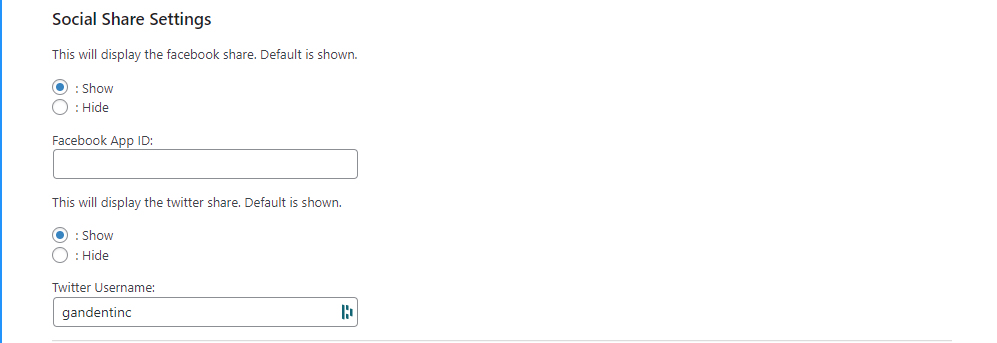
JOAN Manager
We've added a WP user role called JOAN Manager, which can be assigned to any user by Admin.
From your WordPress menu go to Users >> Select User >> Change Role To... >> Joan Manager. Click the Change button to confirm changes.
B4. Edit Existing Schedule
To edit any part of a show, click “Expand” on the active schedule tab or simply click inside the name field of the show you want to make changes to; you can update the name, time, DJ photo and or URL link.
B3. Schedule Import/Export
To use the import schedule feature, go to Import/Export if you previously exported your schedule use the import tool to import the .csv file (Ensure your pre-filled schedule matches the rules in the above). Save your changes. To export your existing schedule, use the export tool and save the .csv file in the safe place for later use or as a backup in case the unthinkable happens. *Remember to delete existing shows from the JOAN schedule page before importing a new schedule. (If you already had a schedule in place) *
Section C1. Language
JOAN Premium comes with English and French included. To translate JOAN to your own local language you can use Poedeit (Preferred) or Loco Translate. Irena Domingo has written a superb tutorial over at https://wplang.org on how to use these two tools to translate WordPress.
Updating JOAN Premium
For additional assistance see our FAQs or contact us.
Scroll to the bottom of this page: https://gandenterprisesinc.com/joan/

